You probably have a lot of questions about signing up for an online course. Here are some Frequently Asked Questions about Online Learning:
How do complete my online courses?
Online learning takes place with CDI College’s MyCampus (Moodle). The courses are designed to be easily accessible and all of the content you need is available directly on your course site.
You will engage with the course material, interact with instructors and peers using the tools in MyCampus such as e-books, links to articles and websites, discussion forums, videos, interactive books, and more.
Discussion forums are moderated by your instructors and assignments are all submitted directly on your online course through MyCampus.
You will be able to see your grades on the course as they are posted by checking your Gradebook.
MS Teams is used for collaborative projects and teamwork. Your instructor will hold live sessions there, which will also be saved and uploaded on your course to watch at another time.
What types of assignments will I be working on?
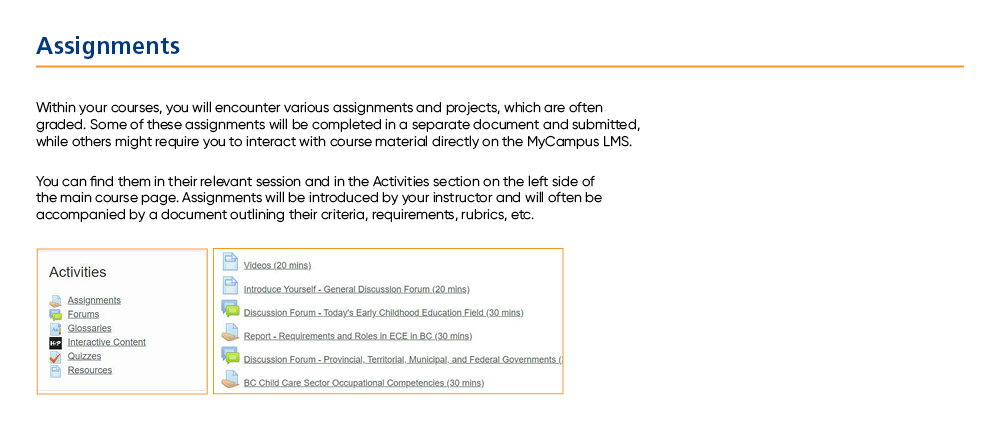
How do I write tests and exams?
Tests and exams are offered fully online. You will find short quizzes and learning checks throughout the course. Instructors will make your tests and exams available online at a scheduled time. See your Student Handbook for policies on midterm and final exams.
How do I log in to my online course?
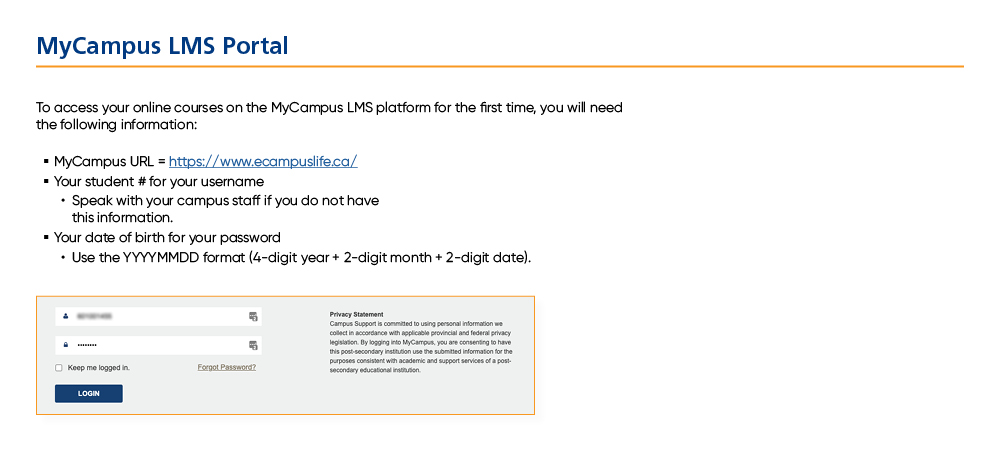
How do I complete and update my LMS profile?
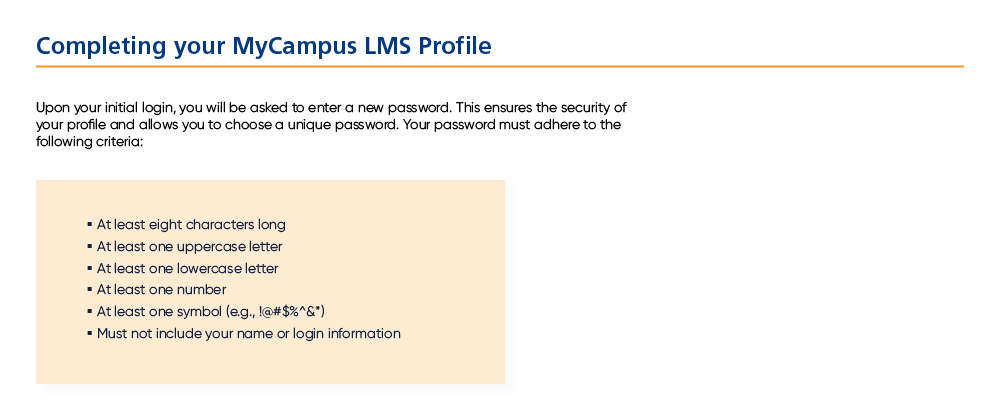
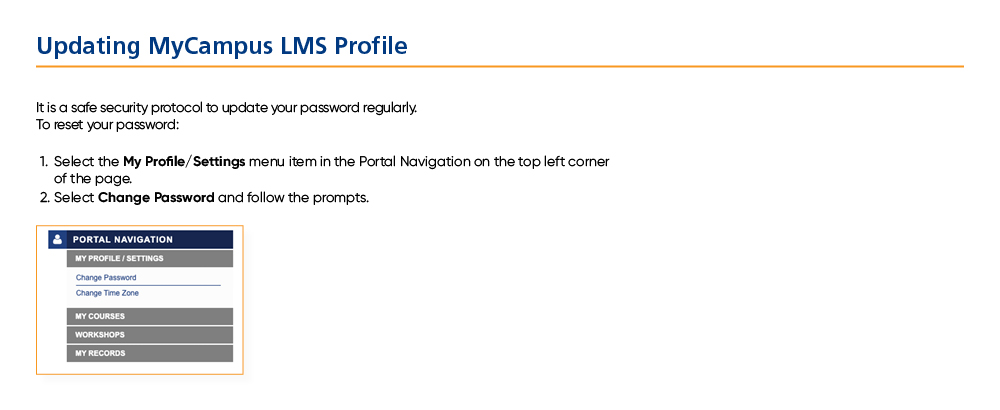
What do I do if I’ve forgotten my password?
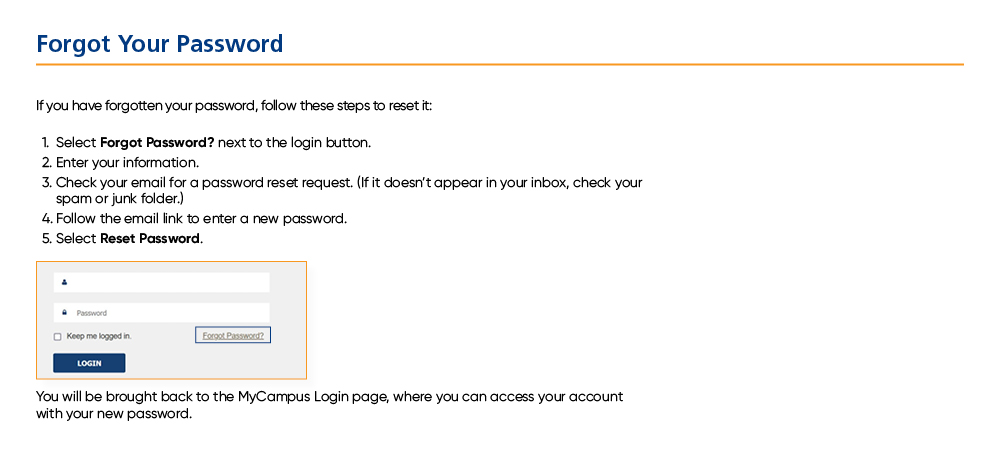
What are the technology requirements to study online?
Devices
Student devices must meet or exceed the corresponding specifications based on the operating system (OS). All devices must support Microsoft Office 365 or Microsoft Office 2016. If you are not using a Windows device, you are responsible for using a browser that can emulate a Windows device (i.e. Puffin or others). The specifications noted here are only a guide and may change without notice.
Microsoft Windows Devices (preferred)
Operating System (OS): Windows 7/8/8.1/10 (32/64 Bit) – Windows 10 recommended!
Hardware: Intel Celeron Processor N3060 or equivalent, 32 GB HDD, 2GB RAM, Keyboard, Mouse or
trackpad
Software: MS Office 2013 or newer
Examples: Dell Inspiron 11 3000, MS Surface 3, MS Surface Pro 4, MS Win 10 compatible notebook
Google Chrome OS Devices:
Operating System (OS): Chrome OS
Hardware: Minimum Quad-Core 1.6 GHz processor or equivalent, Minimum 4 GB RAM, Minimum 16 GB
storage, speakers or headset jack, Keyboard, Mouse or trackpad
Software: MS Office 2013 or newer
Examples: Acer Chromebook 14, Toshiba Chromebook 2, Acer Chromebook 13
Support
Students are responsible for support on their own device
Campus will supply wireless (Wi-Fi) Internet connection
Campus bandwidth may vary depending on location
See the Student Handbook for further details.
How much time should I be spending on my online courses?
Online courses are designed for students to spend as much time “in class” as they would in a face to face classroom. The difference is you are able to complete the coursework at a time that suits you best. Each course outline will indicate the number of course hours to be delivered (minimum 20 hours per week). You may need up to two more hours per day or about 10 hours per week to complete all of your coursework depending on your knowledge and experience with the content.
How do I join a live session in Teams?
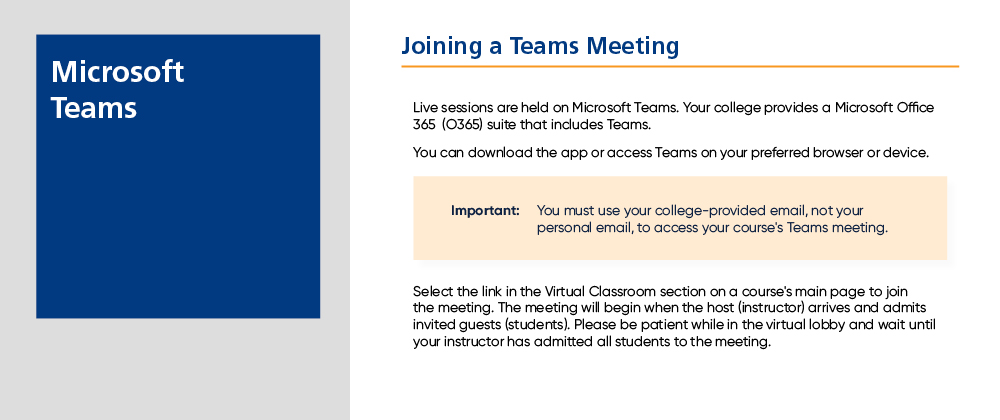
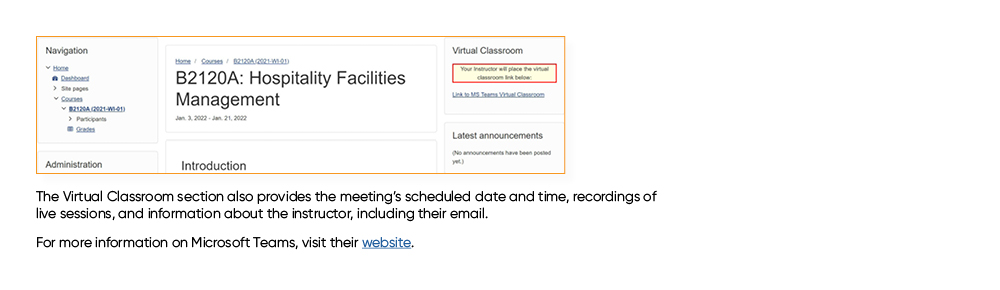
How do I access my Microsoft 365 account for e-mail and other Office tools?
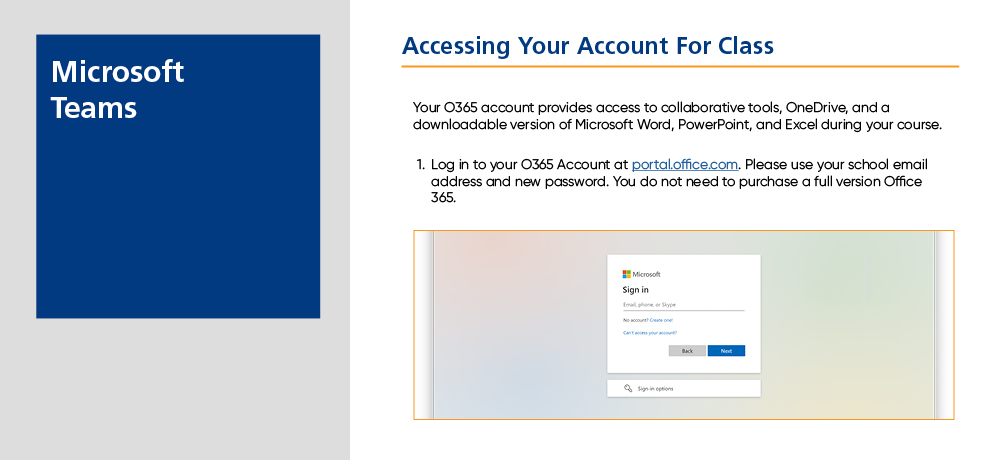
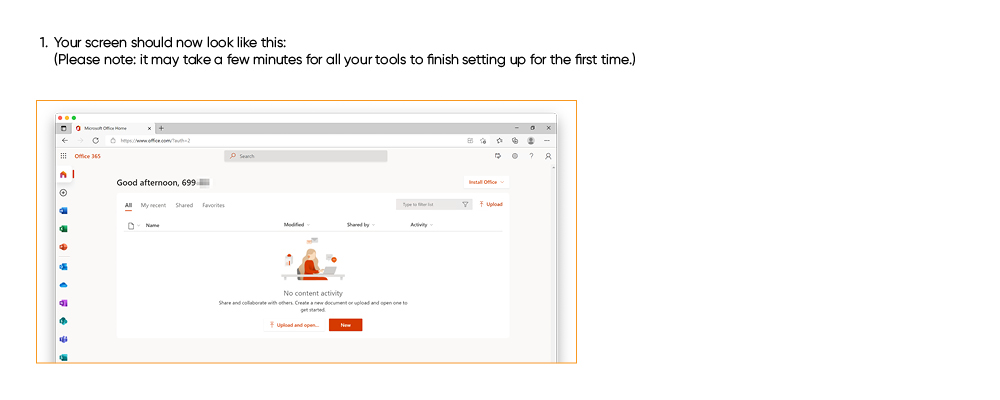
How do I get my required course material and books?
Your e-book will be available on each course and accessed through links to the VitalSource bookshelf. In order to access and save your textbook, you will need to open the Course Outline at the start of your course. More information can be found at the top of course home page. If there are any hard copy books or other physical materials required for your course, they will be mailed to you through Student Services.
How do I stay connected with Student Services and other academic support?
Designed to be a central hub for everything you’ll need throughout your program, the CDI College app features college resources, course information, an events calendar and links, discussion channels, grades, and ways to connect easily with other students and your CDI staff!
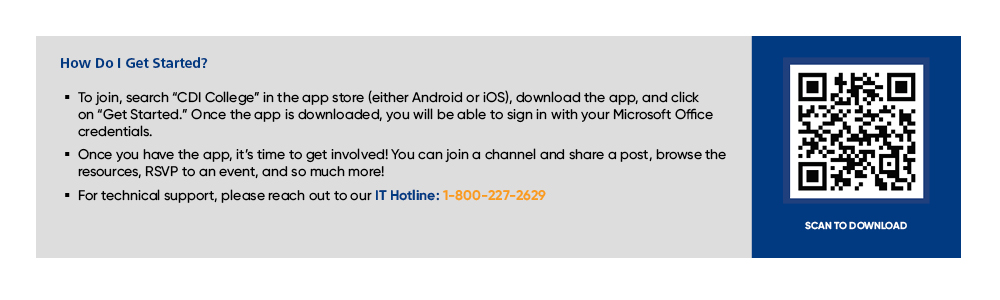
How do I get technical support on my courses or Office 365?
You can easily connect with the Technical Support team using the CDI College App.









